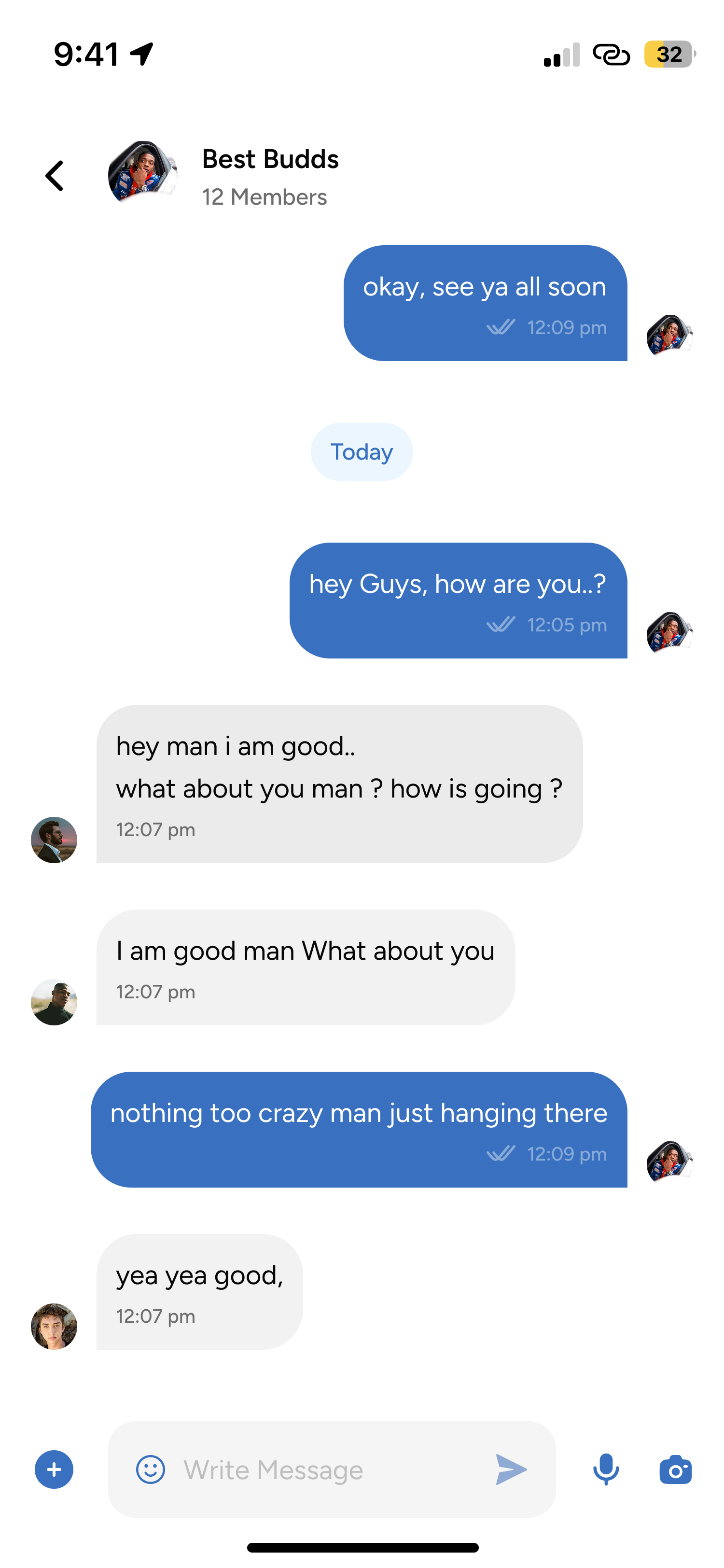PepTalk App Guide
Learn how to use PepTalk's powerful multilingual messaging features step by step
Step 1
Download & Install
Get PepTalk on your device
Instructions
- 1Visit your device's app store (App Store for iOS, Google Play for Android)
- 2Search for 'PepTalk Multilingual Messenger'
- 3Tap 'Install' or 'Get' to download the app
- 4Wait for the installation to complete
- 5Tap the PepTalk icon to open the app
Pro Tips
Make sure you have a stable internet connection
Ensure you have enough storage space (minimum 100MB)

Step 2
Account Setup
Create your PepTalk account
Instructions
- 1Open PepTalk and tap 'Get Started'
- 2Enter your phone number and tap 'Next'
- 3Enter the verification code sent to your phone
- 4Create your profile with name and photo
- 5Select your primary language from the list
- 6Choose additional languages you want to communicate in
Pro Tips
Use a clear profile photo for better recognition
You can add more languages later in settings
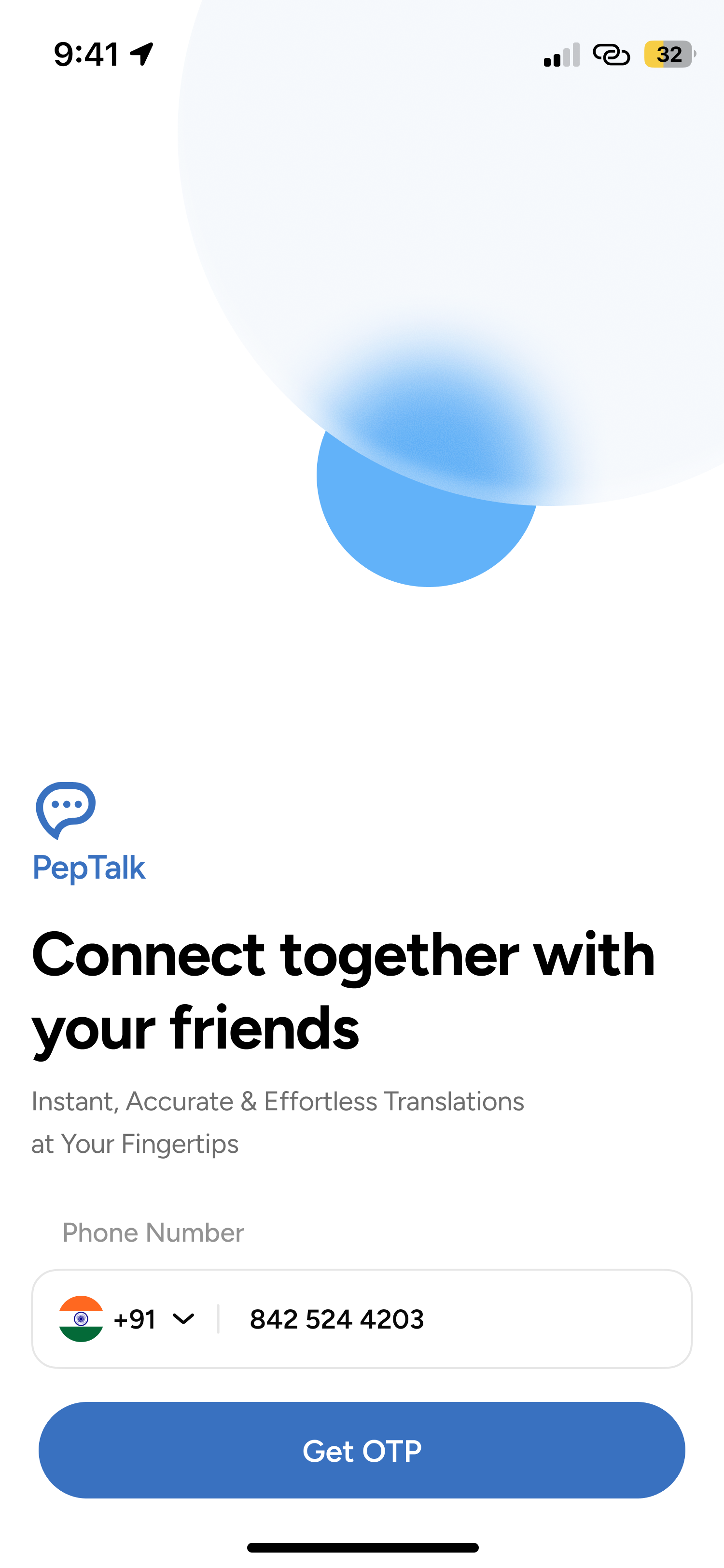
Step 3
Sync Contacts
Import your contacts and invite friends
Instructions
- 1Go to Settings > Contacts
- 2Tap 'Sync Contacts' button
- 3Allow PepTalk to access your contacts when prompted
- 4Wait for contacts to sync
- 5View your contacts in the PepTalk directory
- 6Tap 'Invite' button next to non-PepTalk users
Pro Tips
Only phone numbers from your contacts will be synced
You can manually refresh contacts list by pulling down
Green indicators show which contacts are already on PepTalk
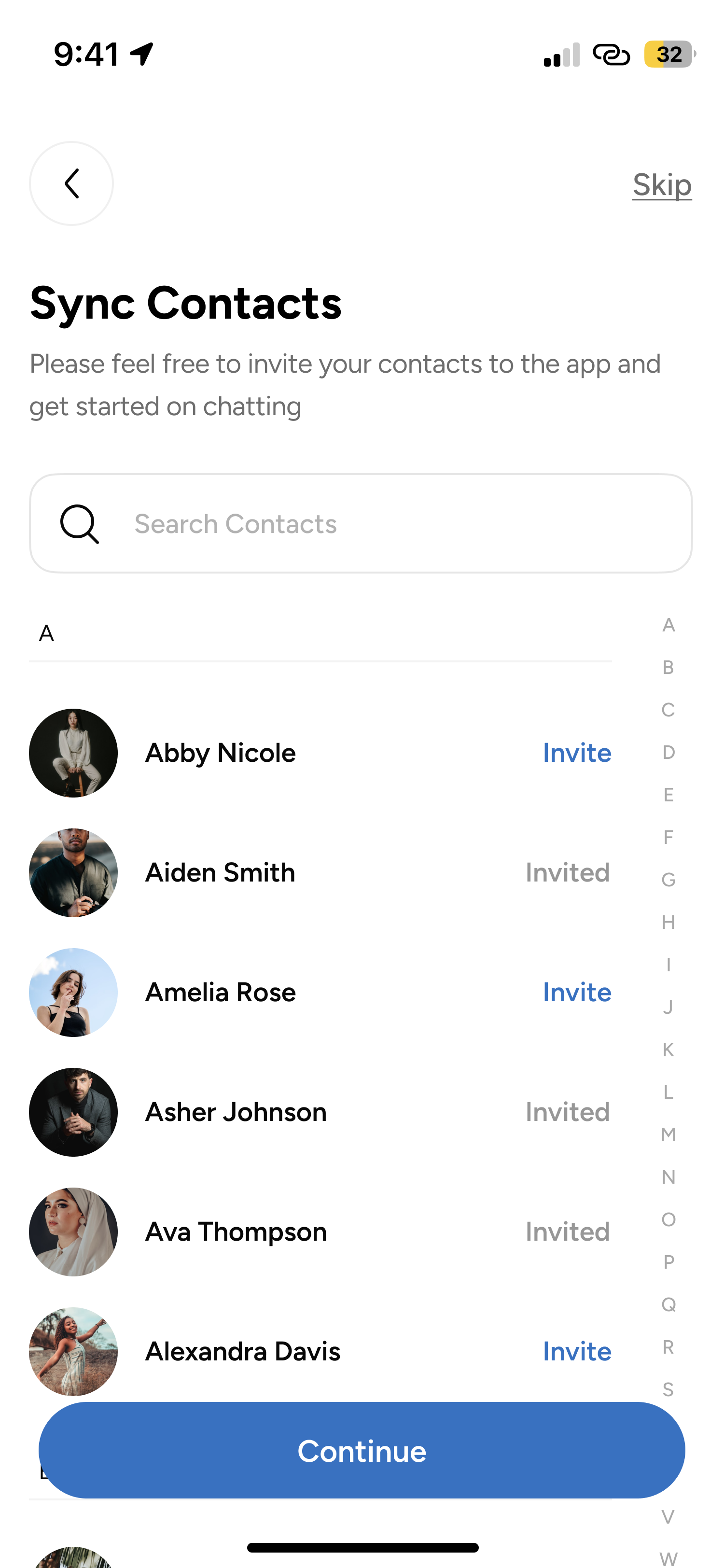
Step 4
Start Messaging
Send your first multilingual message
Instructions
- 1Tap the 'New Chat' button on the main screen
- 2Select a contact or enter a phone number
- 3Type your message in your native language
- 4The message will be automatically translated for the recipient
- 5Tap send and wait for the response
- 6View translated responses in your language
Pro Tips
Speak clearly for voice messages to improve translation
Use simple sentences for better translation accuracy
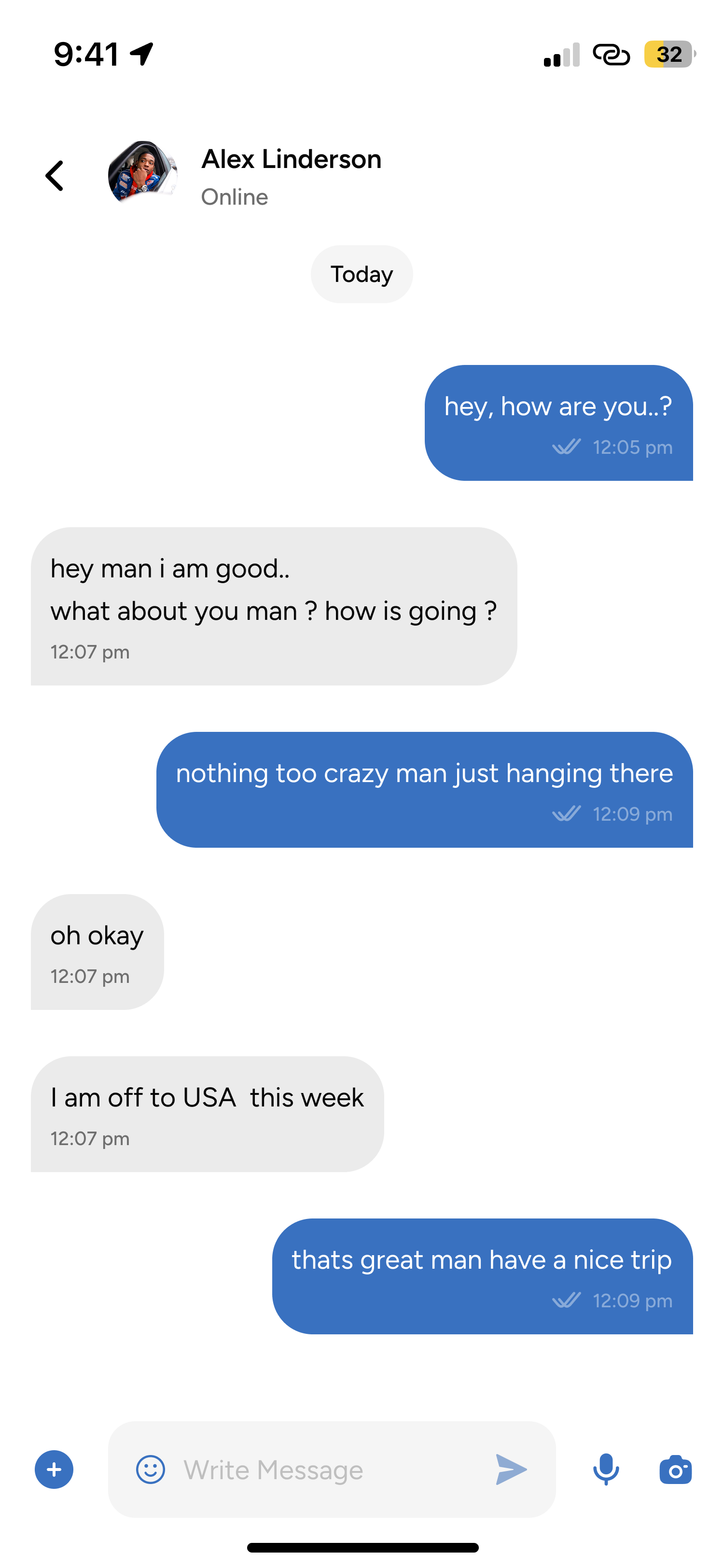
Step 5
Group Chats
Create multilingual group conversations
Instructions
- 1Tap 'New Chat' then select 'New Group'
- 2Add participants from your contacts
- 3Set a group name and description
- 4Enable 'Multilingual mode' for the group
- 5Start your multilingual group conversation
Pro Tips
Each member can set their preferred language
Group admins can manage translation settings